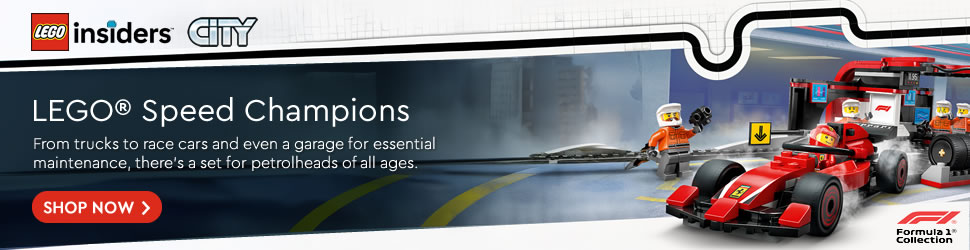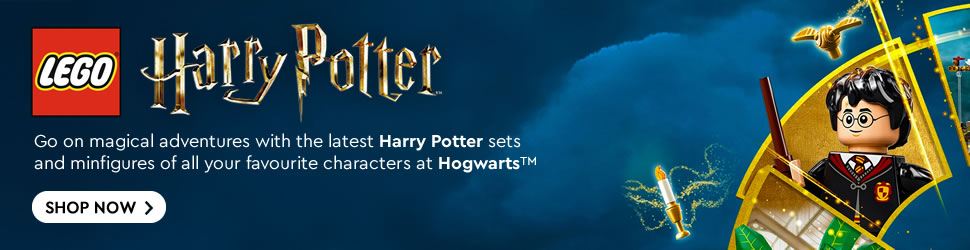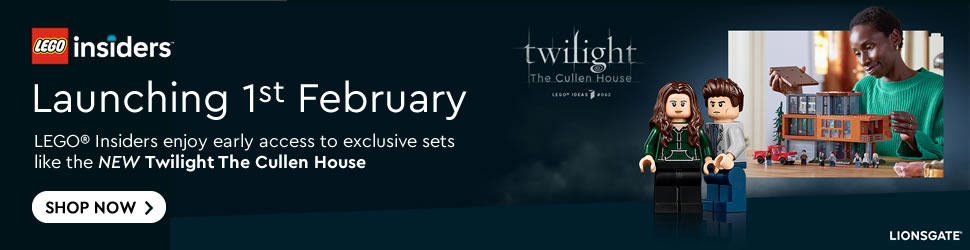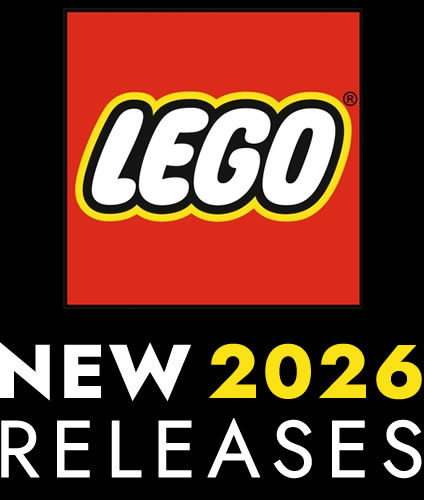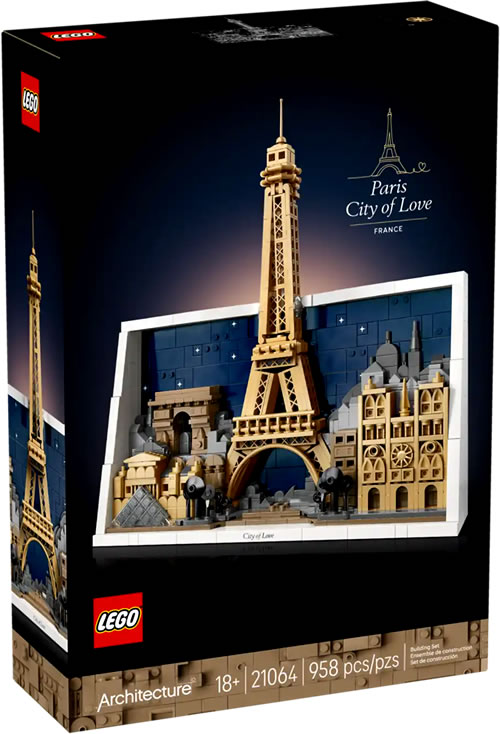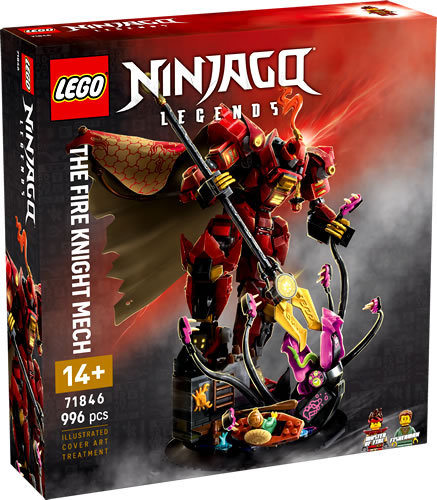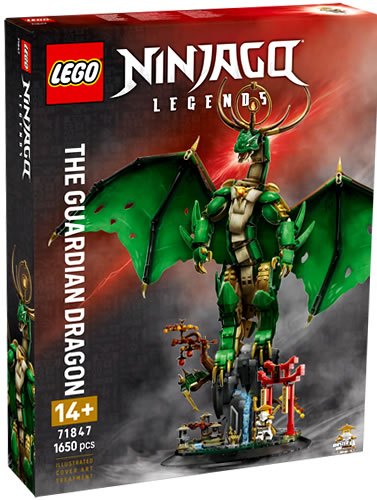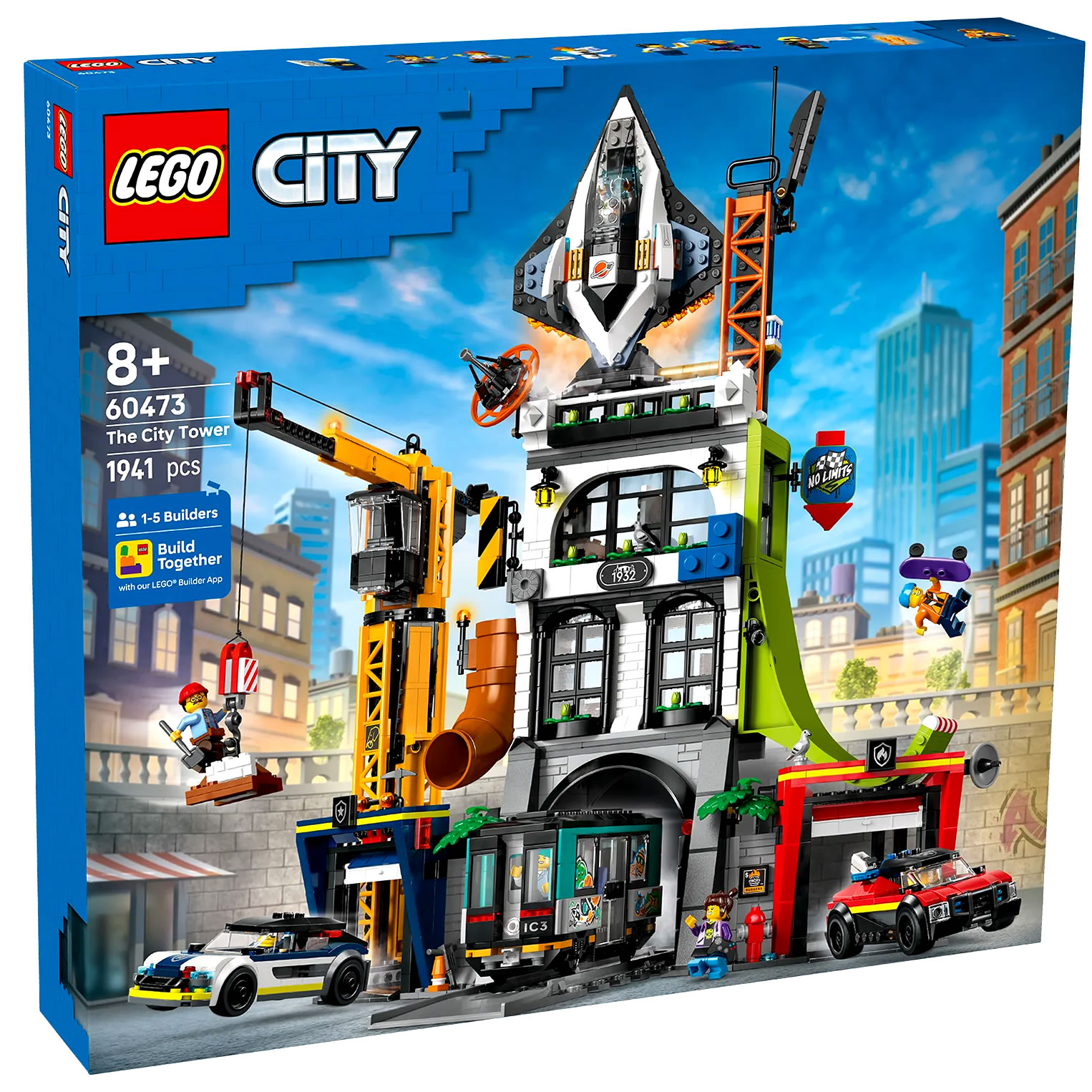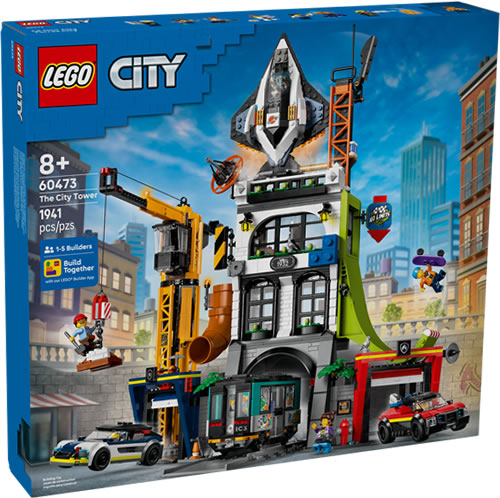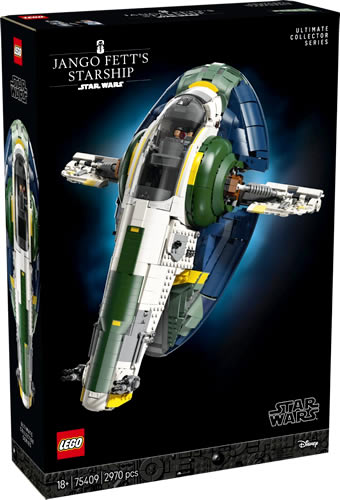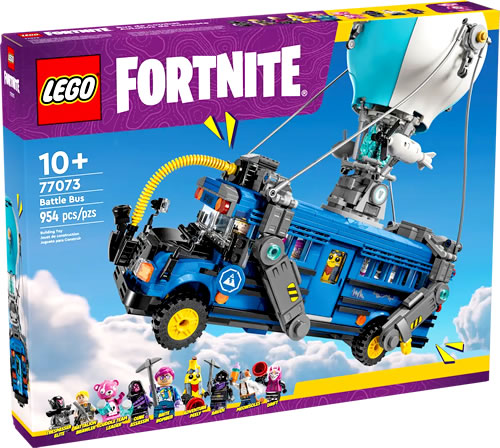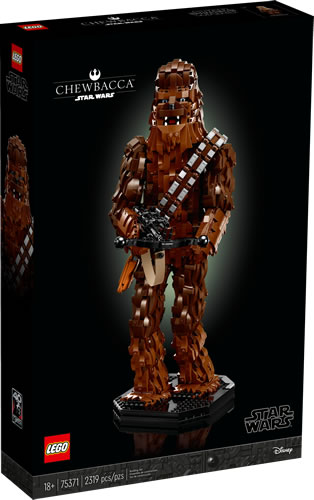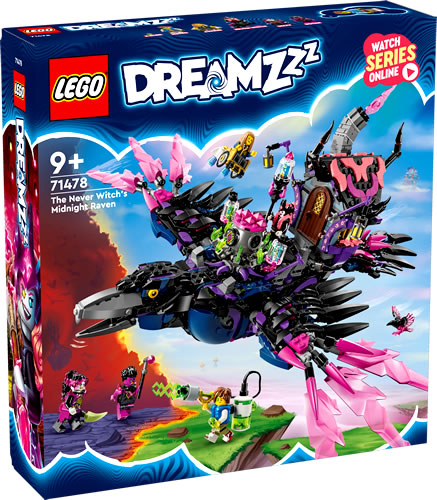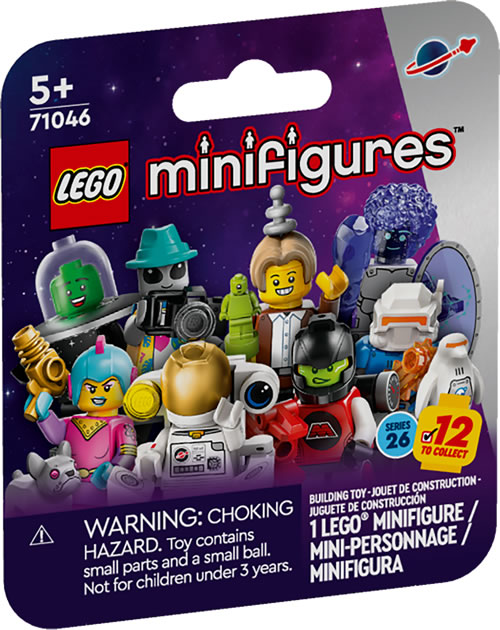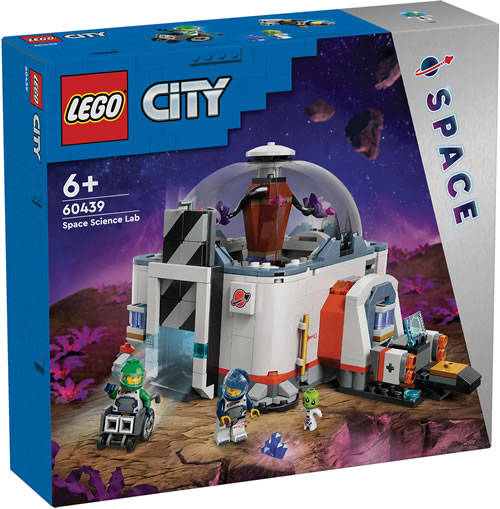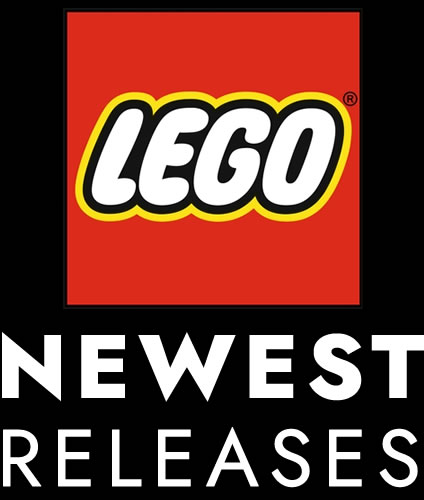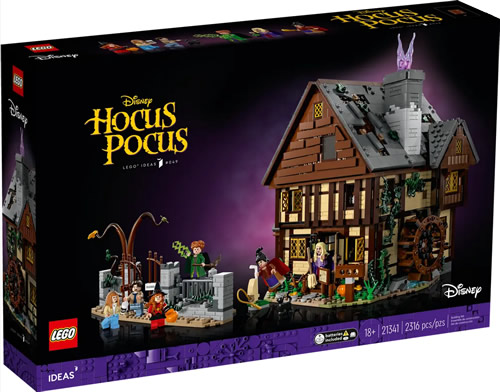This tutorial provides illustrated step by step instructions for subscribing to RSS Feeds using FireFox.
Important!
The tutorial assumes you have installed a working copy of FireFox version 2 or above. If you have not installed FireFox, please visit the official FireFox website for further instructions.
Step 1
Navigate to the Classic-Pirates.com website and click upon the RSS button (as pictured above).
OR
Enter https://www.classic-pirates.com/feed into the Address Bar of your FireFox browser. Clicking on the link should open it in a new Browser Tab.
Step 2
In the webpage which loads you should see the following:

Click upon the Subscribe Now button.
Step 3a
A dialogue box will appear:

This dialogue box allows you to choose whether you want to add the RSS Feed to the Bookmarks Toolbar which by default runs horizontally beneath the Navigation Toolbar.
Click the Add button.
Step 4a
The Classic-Pirates.com Feed will now appear as a Dropdown Menu in the Bookmarks Toolbar.

Note
If your Bookmarks Toolbar already has numerous links, the Classic-Pirates.com News Feed Menu will appear in the Overflow Menu.

To locate the News Feed Menu click upon the >> Button on the far right of the Bookmarks Toolbar.

The Overflow Menu will appear with a list of links that can’t fit into the Bookmark Toolbar. The Classic-Pirates.com News Feed will most likely be placed at the bottom of the Overflow Menu.
Step 3b
Alternatively you can add the RSS Feed to the Bookmarks Pulldown Menu.

Click on the Create In Dropdown Combo Box and change the option to Bookmarks Menu or the Bookmarks Folder you want it to appear in.
Now click the Add button.

The Classic-Pirates.com News Feed will appear as a sub-menu in the Bookmarks Menu.
Note
The News Feed sub-menu will probably appear at the very bottom of the Bookmarks Menu, so you may need to drag it to the desired position.
Congratulations!
Every time the Classic-Pirates.com frontpage is updated, the Classic-Pirates.com News Feed menu will be updated simultaneously.
Problems? Questions?
Never fear! We’re here to help! Discuss the Classic-Pirates.com News Feed in the LEGO Pirates Forum. Let us know if you’re having trouble or using a program we haven’t got a tutorial for.
Other RSS Readers?
To see our complete list of RSS Reader Tutorials visit the Wonders of RSS page.